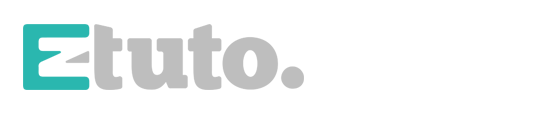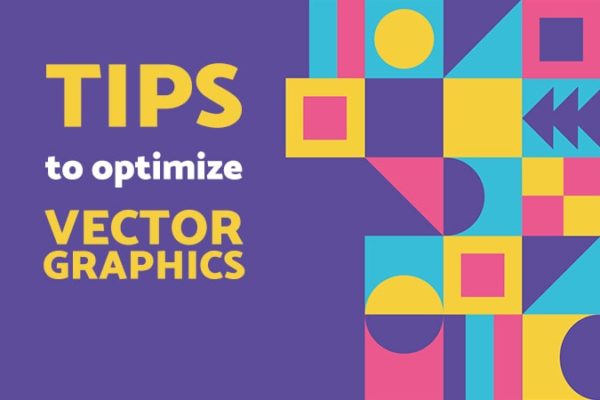Hey, today will learn how to create a silhouette logo reveal. I will use a city landscape to achieve this, but you can use any other layered landscape you want. I hope you will enjoy it!
Download the Projec Files Subscribe to my Channel Download the Template
Silhouette Logo Reveal Tutorial Transcript
Hey, welcome back to my new video. I am Dragos from EZ Tutorials, and for those of you who are the first time in this channel, please consider subscribing.
Today we’ll be creating this.
Before we start, I’d like to invite you to support me on Patron. This way you will get access to all my premium content, including a lot of logo reveals and slideshow templates.
In this tutorial, we’ll be using the EZ Tool script, which is free to download. You can get it by clicking the link from the upper right corner of this screen. You can also download the project files and the template separately. This way you will be able to create this wonderful logo reveal, even if you don’t want to download my template. You can find the download link in the description.
So let’s start.
Import the files you need into After Effects.
Let’s create a new composition and name it: logo reveal. I’m using a FULL HD 1080 pixels preset, with 30 frames per second, and 5 seconds long.
Create a new black solid and name it background.
Apply the Fill effect to it, then, bring the color palette file into your composition, select the background layer, open the effect controls panel, and change the fill color to this color.
Now, let’s bring all these 4 layer files into our composition, then arrange them in consecutive order from bottom to top.
Create a new black solid, and name it complete.
Apply the Fill effect to it, bring the color palette on top, and change the fill color to this color.
Move to 1 second and 15 frames, click P to open the position options, change the Y position value to 1615, and create a keyframe.
Grab this pick whip, and parent the layer 4 image to the complete layer.
Then, move to 15 frames, and change the Y position value to 540.
Select both keyframes, and easy ease them.
Move again to 1 second and 15 frames, select the layer 3, layer 2 and layer 1 images, open their position options, and create a keyframe.
Move to 1 second, and with all 3 layers selected, change the Y position value to 850.
Now, move 4 frames forward, grab this keyframe and drag it here.
Then move another 4 frames forward, and drag this other keyframe here.
Select all these keyframes, and easy ease them.
Bring your logo into this composition, and place it on top of the complete layer.
Pre-compose it, and name the new composition logo.
Create a new black solid, bring it under the logo composition, and apply the Fill effect to it.
Change its fill color to this color, then you can delete the color palette file.
Change the black solid track matte to alpha inverted matte.
Then, select this layer and the logo layer, pre-compose them, and name the new composition logo shape.
Bring the logo composition under the logo shape layer, then parent it to it.
Make both these layers 3D, move to 2 seconds, open the logo shape layer’s position options, change the Y position value to -2550, and create a keyframe.
Move to 3 seconds, and change the Y position back to 0.
Select these 2 keyframes and easy ease them.
Select the logo layer, click T to open the opacity options, and create a keyframe here.
Move 15 frames back, and change the opacity value to 0%. Select the keyframes and easy ease them.
Bring the sound effects file into your composition, and you are done.
Let’s check the final result.
I hope you enjoyed this tutorial on how to create a silhouette logo reveal animation in After Effects.
Don’t forget to subscribe, hit the like button and comment. It would be great to know your opinions on my tutorials. Also, you can make requests for new tutorials, on interesting effects or animations that you would like to learn.
See you soon!