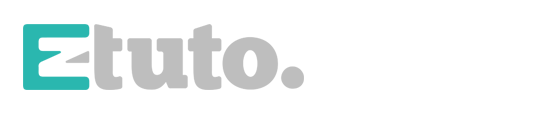Another day, another tutorial, another new thing to learn. In this occasion, I want to show you how to make an advanced shape transition, which is great to use both with image and video.
Subscribe to my Channel Download the Template
Advanced Shape Transition Tutorial Transcript
Hey, welcome back to my new video. This is EZ Tutorials, and for those of you who are the first time in this channel, please consider subscribing.
Another day, another tutorial, another new thing to learn. In this occasion, I want to show you how to make some advanced shape transition, which is great to use both with image and video footage. So, today we’ll be creating this:
Before we start with the shape transition tutorial, I’d like to invite you to support me on Patreon. You can also get access to all my premium content. In this tutorial will be using the EZ Tools script, which is free to download. You can also download the template of the animation you have seen in the example. Both links are in the description. So let’s start.
After you have imported your footage in After Effects, create a new composition and name it: shape transitions. I’m using a FULL HD 1080 pixels preset, with 30 frames per second, and 6 seconds long for this tutorial, but you can make it as long as you need.
Inside your composition, create a new black solid, and apply the Fill effect to it. Change the fill color to a beautiful color which suits your project. Click here and activate the proportional grid. Select your shape layer, grab the Pen Tool, and start drawing a shape like this one.
It is not so difficult, you just have to follow the grid points. Close your shape, by placing the last point over the first one you have created.
Let’s continue with our shape transition tutorial, so, open your solid layer options, click on masks, mask 1, move to 10 frames, and create a keyframe on “mask path”. Move 10 more frames, grab this point and drag it here. This one here. The middle one drag it only a little. And, as you can guess, these other two points here, and here. Move another 10 frames forward, grab this point and drag it to the left corner, this one in the middle, and this one to the right corner.
Now, move to the first frame, and drag all these 4 points outside of your solid, as linear as you can in the vertical axis. You can turn off the proportional grid now. Check out your shape animation.
Select your solid layer, and duplicate it. On the newly created, change the fill color to a different color that works with your project. Bring your first image or video into your shape transitions composition. Select the mask 1 from your bottom layer, copy it, and paste it on your image layer. Make sure that your playhead is at the beginning of your timeline when you do this. Move 2 frames forward, select the image layer, and the top solid layer, and drag them to the right like this. Move 2 more frames, and offset only the image layer.
As you can see, the transition is ready. If you want to use it multiple times, select these 3 layers, duplicate them, Bring the new ones at the top of your composition, Make them start from the time you need, then, select the top image layer, hold the alt button pressed, and drag the new image or video over it.
Repeat these actions as many times as you need. it is not so hard, isn’t it?
Now, let’s check the final result. Wow, amazing! You can always create your own custom shapes for this transition, just be creative! If you do it, please upload the video to youtube and let me see your results. I hope you enjoyed the advanced shape transition tutorial on how to create advanced shape transitions in After Effects. Don’t forget to subscribe, hit the like button and comment. It would be great to know your opinions on my tutorials. Also, you can make requests for new tutorials, on interesting effects or animations that you would like to learn. See you soon!